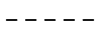What is 2FA?
2FA is like giving your account its own security fortress. It’s an extra layer of protection designed to ensure that only you can access your account. When you log in, you’ll enter your password along with a unique code sent to your phone or email.
Why It’s Important for You


Enhanced Security
Protect your account with an additional verification step.


Phishing Defence
Even if someone discovers your password, they won’t be able to log in without the 2FA code.


Peace of Mind
Focus on growing your business, knowing your account is secure.


Future-Focused
2FA enables us to introduce enhanced buying features, giving you even more value.
How It Works
After logging in, you will be prompted to complete a Two-Factor Authentication (2FA) process using your selected method: email, SMS, or an authenticator app. You will receive a PIN via your chosen method, which must be entered for validation. Once successfully validated, you will be logged in.




Setting Up 2FA for the First Time
If no 2FA method is configured, the next time you log in, you will be prompted to select your preferred 2FA method from the following options:
- OTP via Email
- OTP via SMS
- Google Authenticator
- Microsoft Authenticator
You can opt to "Remind Me Later" for up to 14 days. After this period, setting up 2FA becomes mandatory.
Option 1: OTP via Email
The email address linked to your login username will be the default for receiving one-time passwords (OTP).


Option 2: OTP via SMS
The phone number stored in your Pinnacle website profile will be used as the default for SMS OTPs.
- User Profiles: The number provided by the Admin when creating your profile will be used.
- Admin Profiles: The number linked to your account from our ERP system will be used.
You can verify if the number is correct under the "Account" section after logging in. If number is incorrect, or you need updates, contact [email protected].
You will be prompted to enter a region code and phone number if no number is saved. Select South Africa and input your mobile number.




Option 3: Google or Microsoft Authenticator
If you already use Google or Microsoft Authenticator, you can integrate it by scanning the provided QR code with the app. If not, you can download and set up the app by following the steps outlined in the example provided.




Managing Your 2FA Settings
You can manage or reset your 2FA settings from the "Account" section on the Pinnacle website. If you are unable to log in and need to reset your 2FA settings, please contact [email protected] to request assistance.
Key Points
- Ensure your email and phone numbers are accurate to avoid delays.
- Save your QR code securely for authenticator apps.
- After 14 days, setting up 2FA is mandatory for all users
This ensures a secure and streamlined experience when accessing your Pinnacle account.